Installation
The Bells desktop installer is accessed via a link. This link can be provided by your Bells administrator.
Once you click the link, the Bells desktop will download.
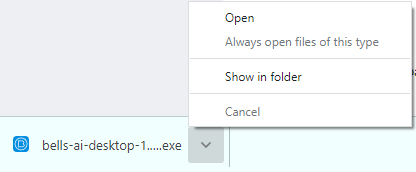
You will need to click the download in your browser to open the installer.
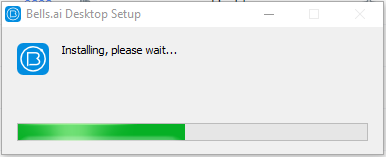
After the installer is done you will be taken through the Sign-in workflow.
Sign In
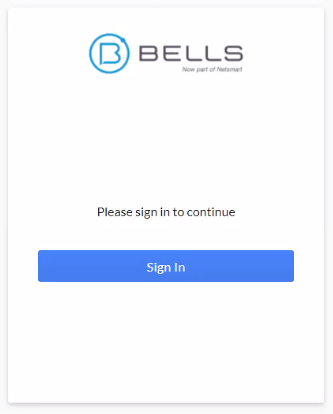
Clicking Sign In will launch a web browser for you to enter your username and password.
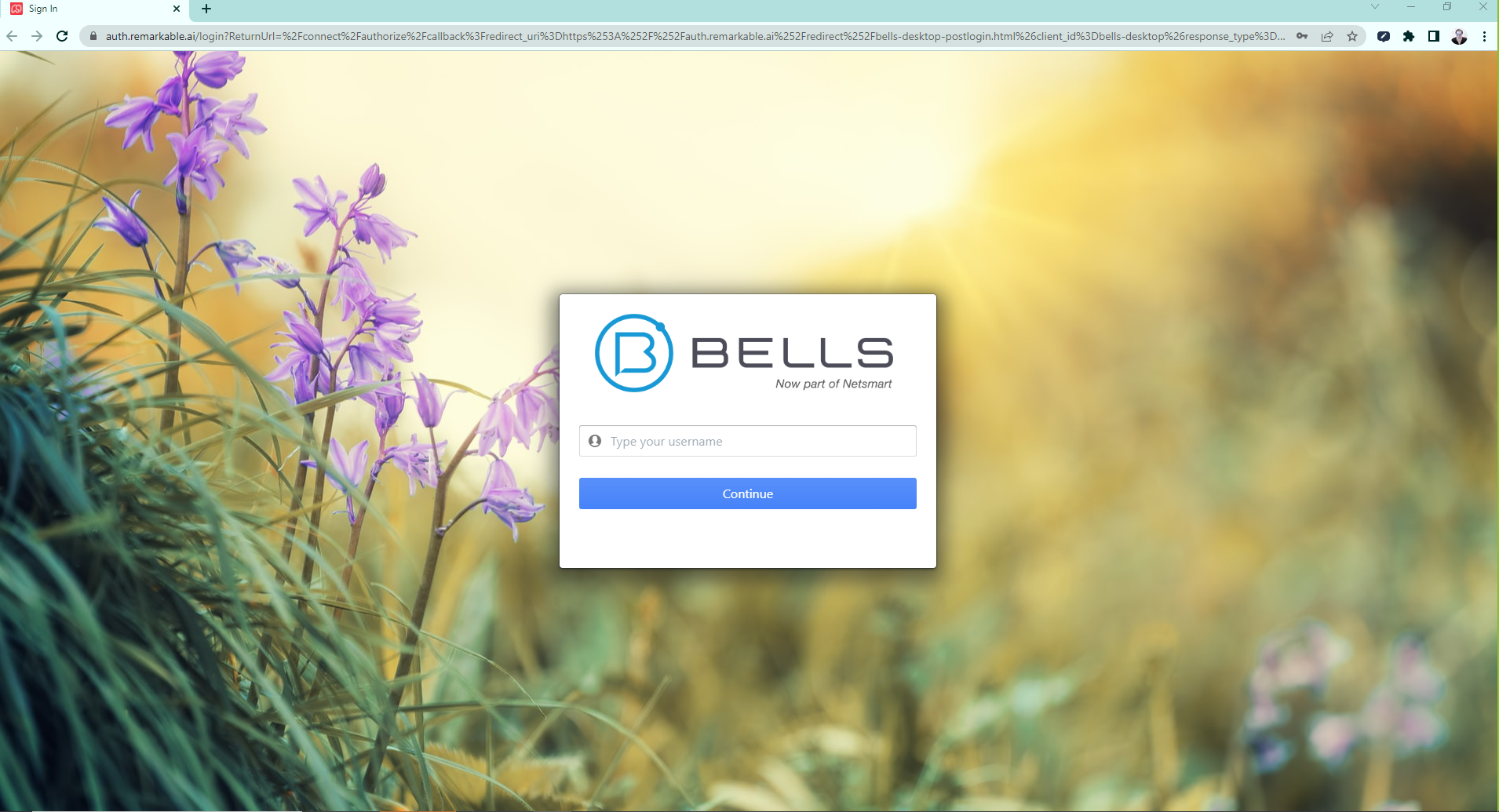
Once you're authenticated, Bells will confirm your Sign In is complete.
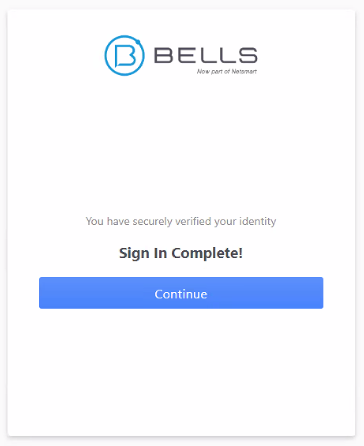
Clicking the Continue will launch a web browser dialog to Open Bells.ai Desktop. Clicking the button will launch the Bells Desktop application.
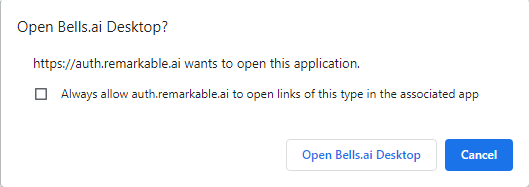
You will see a new icon in your toolbar for the Bells Desktop application.

About Bells
As part of the Bells Desktop application, there is a new section under settings called "About Bells".
Within this section you'll find information about Bells, such as the backstory of Bells, Bells features and whether there's a newer version of the Bells Desktop application available.
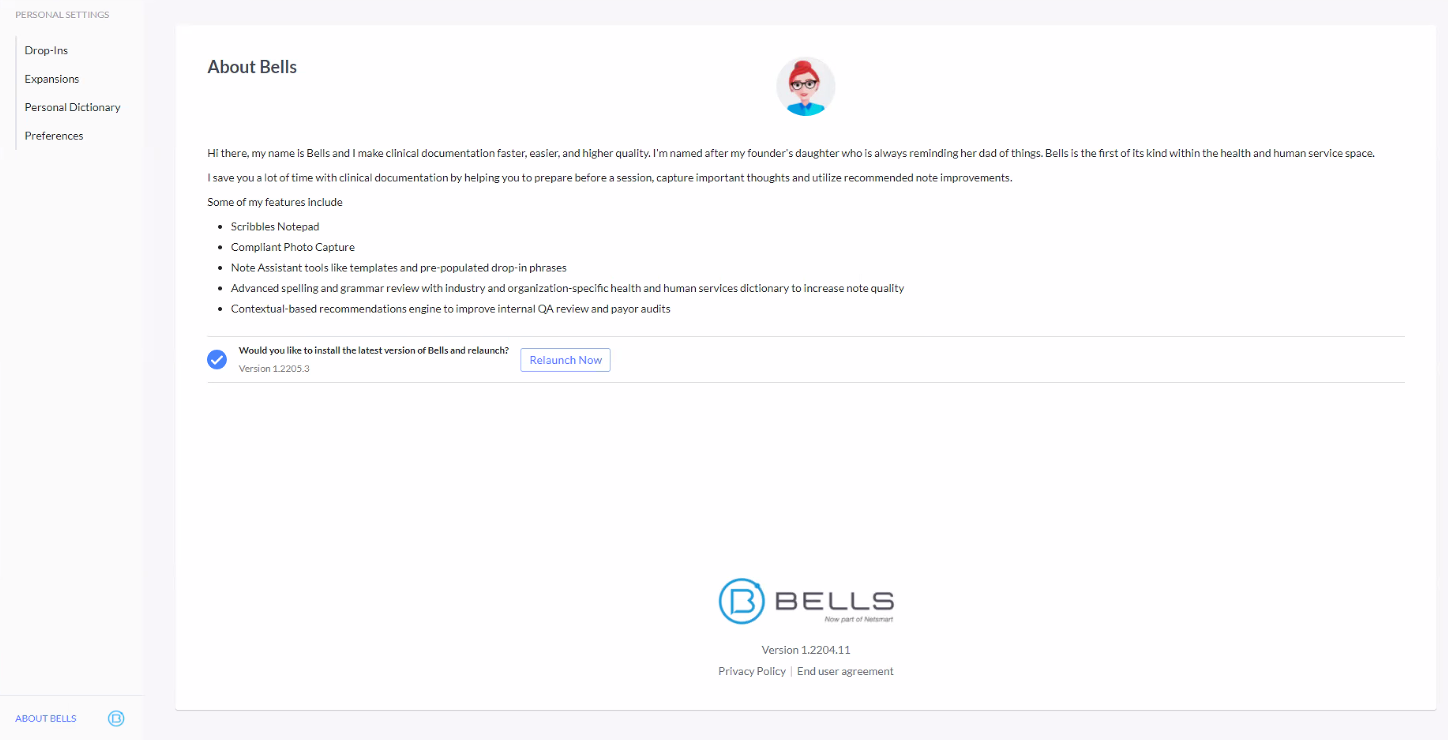

If there is a newer version of the Bells Desktop app from what you currently have installed, as part of the About Bells section you will see the Relaunch Now button to automatically update your app.
Bells Version Update
When you launch the Bells Desktop application, if a new version of the app is available, you will see the following prompt to update your version of the app.
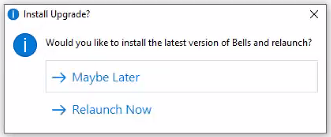
Otherwise, all the other details and functionality of Bells are the same as our web application and are documented under our User Guides.