Imports
*The Import display is not available for CT|One users.
Imports are an off-shoot from the original Custom Note Sections in Bells. Questions configured in your EHR can be imported into Bells to be used in your progress notes then map back to the appropriate fields after the note is signed.
Import type custom note sections are separated from the Custom Note Section display for Form and Narrative type custom note sections and has it's own section.
The Import section is separated into two tabbed sections. The first is for the Notes (previously called Imports) custom note sections and the second depends on your EHR.
For myAvatar your second tab is for the Assessment-based custom note sections.
For myEvolv your second tab is for Subforms.
Imports are Form-based custom note sections that include Imported questions from the EHR.
- Import custom note sections have the following settings/configurations to consider:
- The Include in EHR Note Narrative setting is set to off and disabled.
- The import display will include questions to import from the EHR.
- Only the Instruction question type can be added to the custom note section.
- An EHR note type/form must be selected to save the custom note section.
Import display grids
The display grid shows the name of the custom note section, the number of questions in the section, and the note types linked to the custom note section. This display is sorted by Name but can also be filtered by Note Type. Additionally, you can search with the search bar at the top of the grid to narrow down the display grid based on the search.
Form-based custom note sections can be converted to narrative-based custom note sections.
Users also can copy a custom note section.
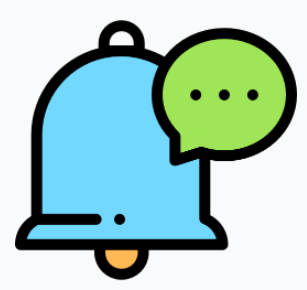 myAvatar and myEvolv users will see a column for the selected myAvatar or myEvolv Progress Note.
myAvatar and myEvolv users will see a column for the selected myAvatar or myEvolv Progress Note.
![]() Above the display grid is a button to export the list of Import custom note sections, when exported you'll see the same details from the grid in the export columns for name, number of questions, note types and for our myAvatar and myEvolv users if your section is tied to a Form it'll show in the export as well.
Above the display grid is a button to export the list of Import custom note sections, when exported you'll see the same details from the grid in the export columns for name, number of questions, note types and for our myAvatar and myEvolv users if your section is tied to a Form it'll show in the export as well.
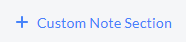 Clicking the + Custom Note Section button opens the create/edit display for Custom Note Sections.
Clicking the + Custom Note Section button opens the create/edit display for Custom Note Sections.
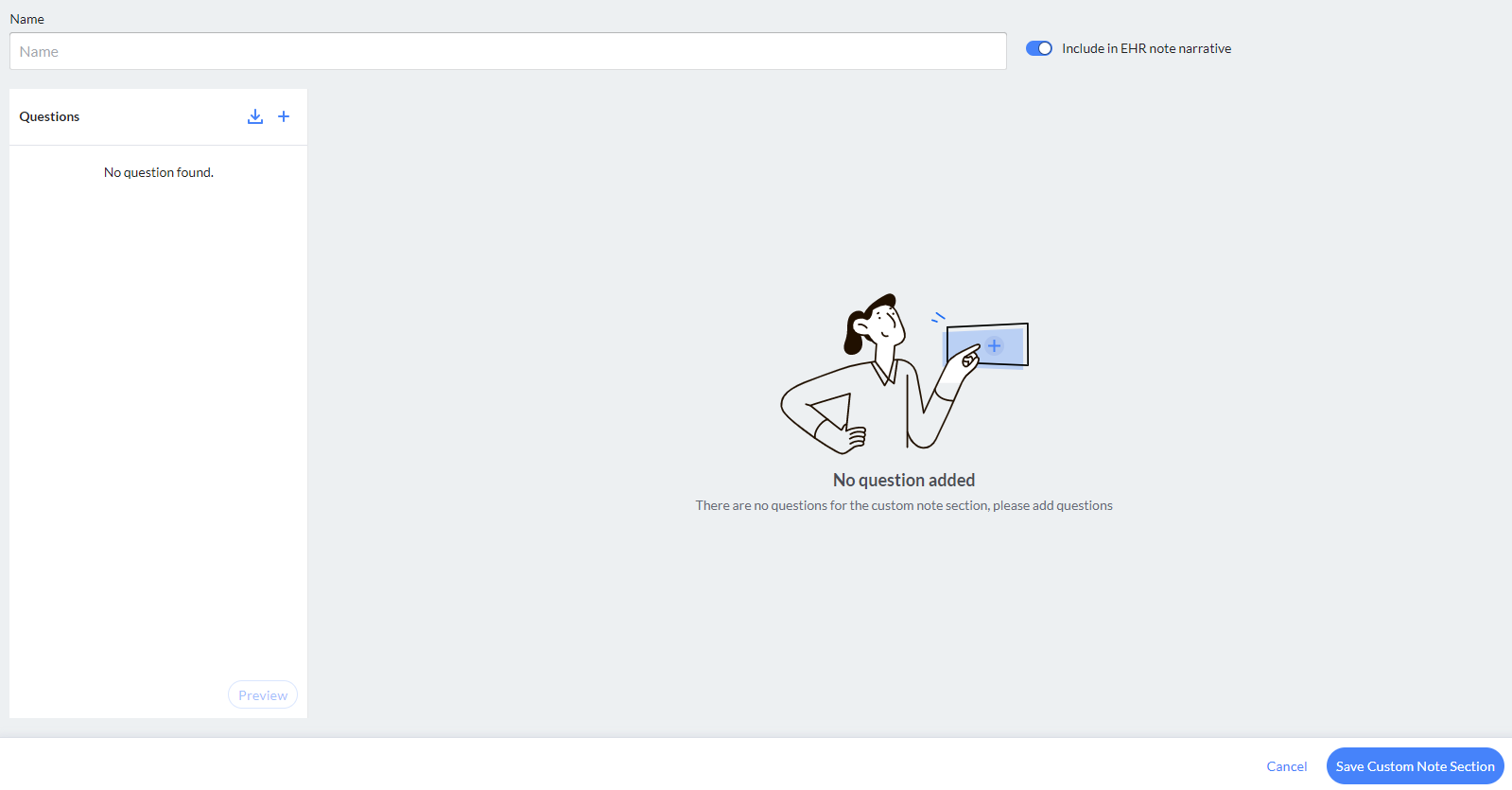
From here you can add Question Types and configuration to create your own Custom Note Section for use in Progress Notes.

Enter the Name for the Custom Note Section. This is the name that will be displayed in the Note Type editor when selecting sections for the note type.
Assessments
myAvatar Modeled Assessments in Bells are their own separate tab on the Import Section. These sections feed into their own Assessment Note Type and have their own “Assessment Note” Documentation Type in the Start Note Session Information to trigger these notes in Bells. Bells supports the Screening Assessments from myAvatar.
Screening Assessments are defined in myAvatar and are imported into Bells to be added to a note.
When the + Custom Note Section button is clicked from the Assessment tab the user will name the new Assessment for Bells and select a myAvatar Assessment Form. Then questions from that form in myAvatar can be imported in for use.
Subforms
Subforms are forms defined in the Form Designer in myEvolv, but can also be created in Bells. When a grid question type is imported from myEvolv, a subform must be associated to it.
In the note, the subform grid will show with an + Add button.
Example: 
When the + Add button is clicked, the configured fields will show for the user to fill out as part of the note. More than one subform can be filled out per note and will show as a gridded display in the note.
Subforms will automatically include the “Treatment Plan Event Link” service-based subform unless a Goals section is already in the Note Type.
Signatures are supported to be imported and signed within Subforms.
myEvolv Group Services
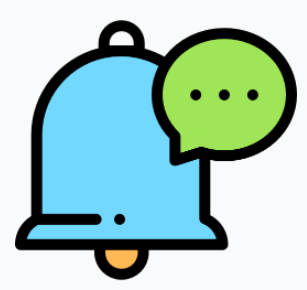 For myEvolv, services that are tied to Group events will automatically import the myEvolv form as an Import custom note section in Bells. These imported forms will show in the Import section on the Notes tab under your Organization Settings.
For myEvolv, services that are tied to Group events will automatically import the myEvolv form as an Import custom note section in Bells. These imported forms will show in the Import section on the Notes tab under your Organization Settings.
The Imported custom note sections will be locked down and cannot be changed in Bells. They also cannot be cloned or converted to other types of custom note sections.
If a group in Bells, has a myEvolv form associated with it and has group events configured in myEvolv for the service, Bells shows the configured questions/answer options as part of the Group Summary in Bells. The new section will show below the Group Topics. The answers applied to these questions will be for the entire group.
Example from our test environment:

Question Import
 Selecting the arrow down button in the top right of the Questions pane on the left will open a display to import questions. You can search for existing questions or custom note sections to select individual questions, multiple questions or an entire custom note section to import to your new Custom Note Section. This will ultimately save you time from having to enter repetitive existing questions you're already using in other sections.
Selecting the arrow down button in the top right of the Questions pane on the left will open a display to import questions. You can search for existing questions or custom note sections to select individual questions, multiple questions or an entire custom note section to import to your new Custom Note Section. This will ultimately save you time from having to enter repetitive existing questions you're already using in other sections.
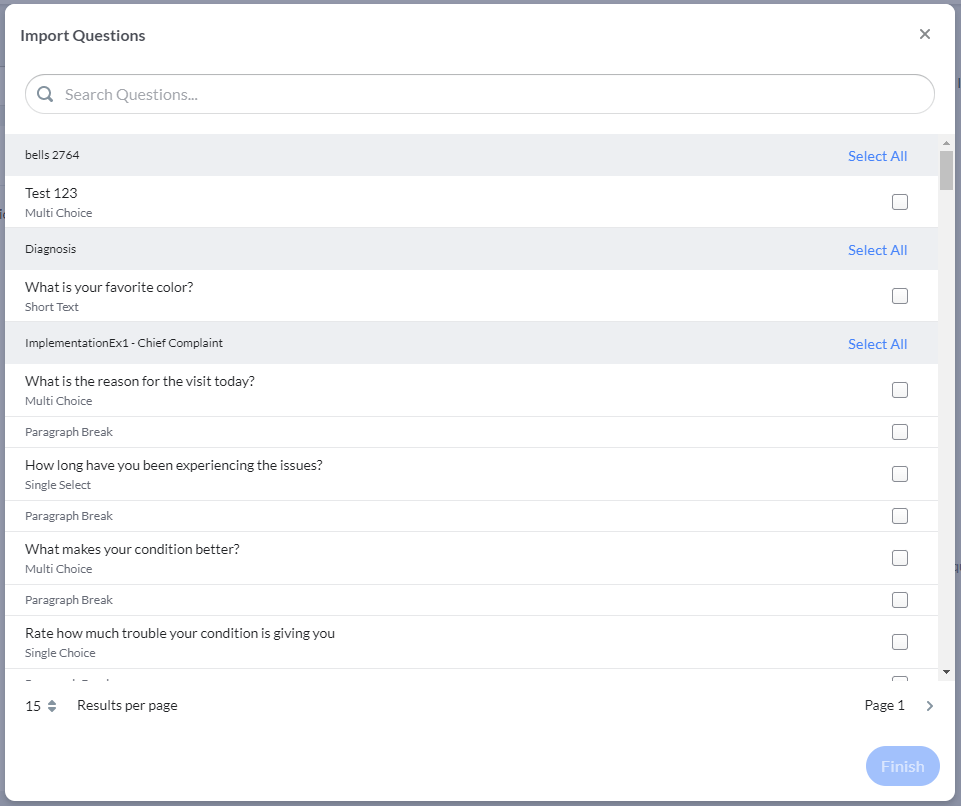
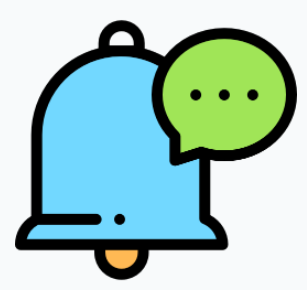 Site-Specific Section Model (SSSM)/Custom Field Question Import
Site-Specific Section Model (SSSM)/Custom Field Question Import
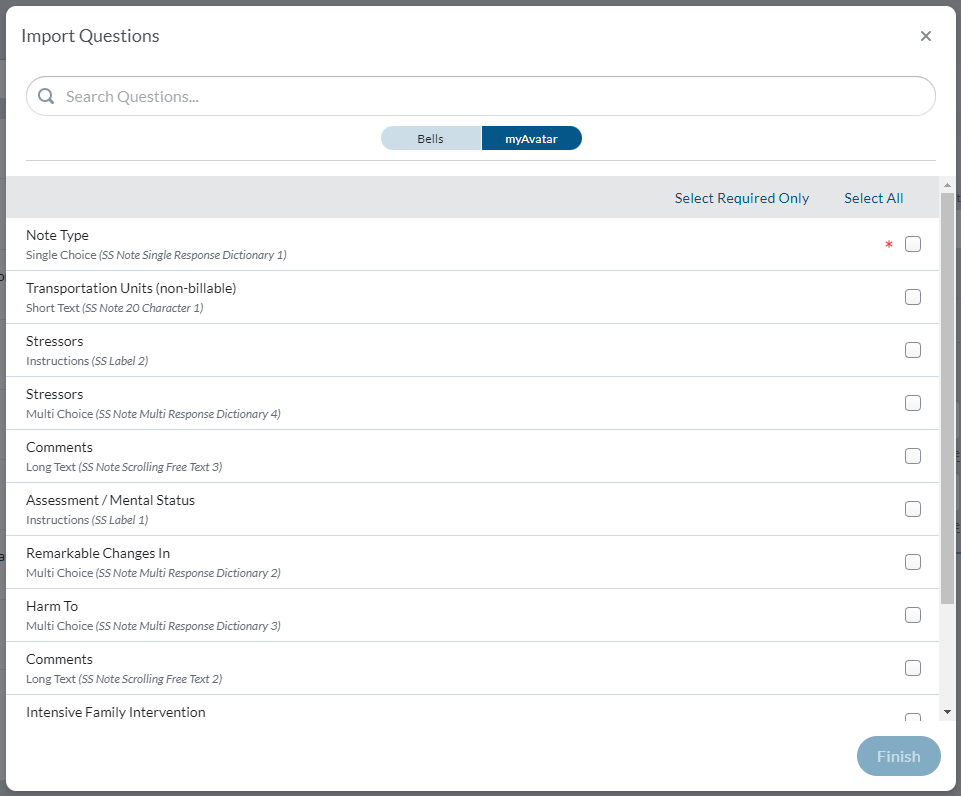
myAvatar and myEvolv admin users have the ability to import the SSSM/Custom Field questions from the EHR for use with Custom Notes sections in Bells. SSSM/Custom Field required fields should be on all Bells note types. When the display opens, it will default to the EHR side of the toggle since questions are most likely being imported from the EHR.
myEvolv users can also import Tests questions from myEvolv to be used in Bells.
The associated SSSM field name in myAvatar will be included per question in the display.
For myAvatar users, Bells administrators can override the question text from what is provided from myAvatar for the question in Bells. A checkbox for “Override SSSM question text” is available per question that is imported.
Questions that are required in the EHR note type will show a red * indicator. You can choose to select all questions to import, or just the required questions. When select all is used, the section header (when there is text) will auto-import into the section. The section headers will import as Instruction question types and won't be included in the output of the note.
If the SSSM/Custom Field question is altered in the EHR, Bells will automatically sync those changes to Bells and apply them to your Custom Note Sections that have those questions that were imported. When an existing SSSM/Custom Field is re-imported to Bells, we'll merge the configuration in Bells with the changes from the EHR. This configuration will include elements like Sub-Questions, Answers/Answer Output, Right Pane configurations, and the Order of the question in the Custom Note Section.
When a question is set to required in the EHR, it needs to be imported to Bells as required. If the EHR (myAvatar or myEvolv) and Bells do not match, any notes written with the mismatched question settings will not sync to the EHR. Any required question notes that fail to sync will display on the Sync Issues tab.
Additionally, SSSM/Custom Field questions imported from the EHR have the question text defaulted as part of the note output along with the answers placeholder. If the question in the EHR is set to optional, you can update it to be required in Bells. You will not be able to add an Other option to questions from myAvatar or myEvolv.
Duration and Numeric imported question types from myAvatar and myEvolv that are not configured with dependency rules can be converted to Calculated questions types in the Import Custom Note Section configuration. Once converted, the question type can be converted back as needed. Bells will limit the type of calculation that can be configured based on what the original question type was, so it will submit to the EHR as expected.
Duration calculations can be configured with two time question types in the configuration. The calculation will be in minutes only.

Label fields from myAvatar or myEvolv will sync to Bells as Text Blocks. Time fields from the EHR sync in as Time question types and are only available for myAvatar/myEvolv users. Time fields display in the preview/note as a time picker and respect the time format setting for the user. Integer fields from myAvatar/myEvolv sync in as Whole Number question types and are only available for myAvatar/myEvolv users.
myEvolv users have the ability to import Document Reference question types from myEvolv for use in notes in Bells. When a document reference question type is imported into Bells and configured for use, users can include documents in their notes to sync to myEvolv. In the progress note editor, the user will see a button to Upload a file. Bells does not restrict the type of file that can be uploaded just like myEvolv. The file size is restricted to less than 20MB. When the note syncs to myEvolv, the user will be able to access the file and review it in the EHR.
myEvolv users have the ability to import Table Reports from the EHR. Table reports are read-only tables that will show as part of the note in Bells when imported from the EHR. Subreports will show wherever the imported custom note section is displayed including the note editor, previews and group notes.
myEvolv users have the ability to display a Billing Duration along with the Session Time Duration. In Imports, for duration questions, there is a setting to subtract the duration from the Session Length. This will then display in the progress note as Billing Duration, placed to the right of the Length of Session field in the Session Time section.
- When a duration question is marked as required, you will see an additional toggle to Subtract from Session Length.
- When toggled On and the Custom Note Section is used in a note type that has a Session Time section, a Billing Duration section will appear to the right of the Length of Session. The Billing Duration will then show the result of subtracting the field from the Length of Session. The Billing Duration will sync to the EHR.
- When toggled Off, the duration will not be subtracted from the length of session.
Here is an example of a subreport in the custom note section:

Signatures
Users can apply additional signatures to their notes.
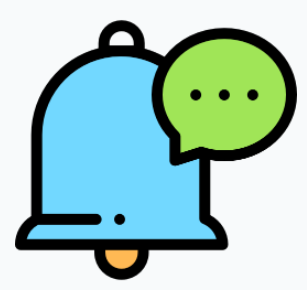 myAvatar and myEvolv signatures are imported from the EHR within Custom Note Sections - Imports.
myAvatar and myEvolv signatures are imported from the EHR within Custom Note Sections - Imports.
Signature questions show in the import display alongside your custom field and tests question types.
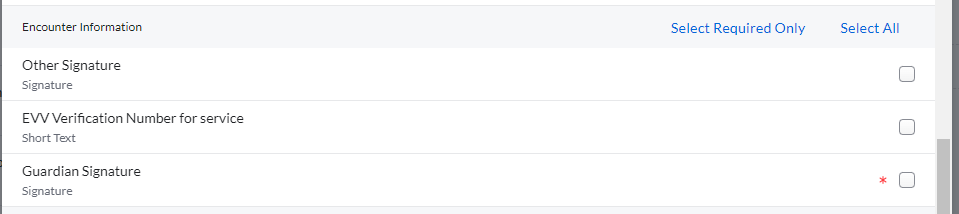
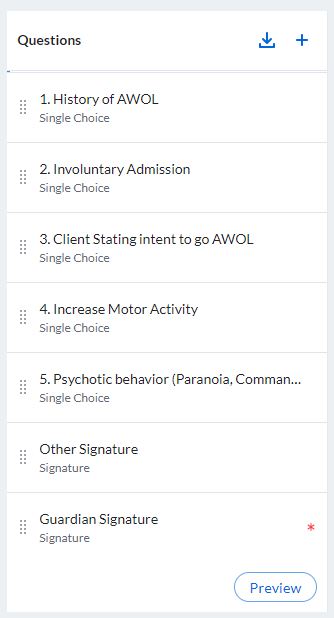
When imported, the signature questions will be at the bottom of the question list for the custom note section. Configuration comes from the EHR just like any other imported question.
These signatures are always drawn and cannot be remembered. This means each time the patient, guardian etc sign a note, it is a fresh signature.
When changes are saved, a Date/Time/User stamp shows to the left of the Cancel button in the footer of the configuration display.
Example:

For additional information on the basics of Custom Note Sections that are used in Imports, Assessments and Subforms - check out the Custom Note Section article here.