EXPLANATION
Provides a list of active clients assigned to the staff member. The list is populated from the Managing Therapist and Client Contacts of the Client Status Form.
Note: Double click a client will open their client chart.
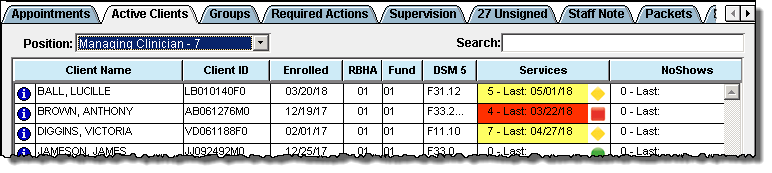
This tab also has an action menu that is displayed by right clicking on a client.
Position
The default is Managing Clinician and the role is from the Managing Therapist field on the Client Status form. Additional roles are internal contact types and . The number afer the role indicates the number of assigned clients for this role.
Search
Enter text to filter the list of clients instead of using the scroll bar to locate the client.
Information
Hover over the blue information icon to display the client’s DOB, age, phone number and emergency contact information.
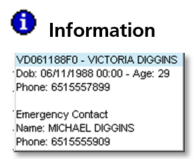
| Field | Explanation |
| Name | The client’s name. |
| Client ID | The client’s CT|One ID. |
| Enrolled | The date of the client’s enrollment. |
| RBHA | The current RBHA for the enrollment. |
| Fund | The current fund for the enrollment. |
| DSM5 | The client’s primary diagnosis. |
| Services | Provides the number of services provided based on progress notes with a “Show” status and the date of the most recent service. |
| A green dot indicates the client has received recent services that meet agency criteria. | |
| Yellow highlighted field and diamond indicates the client is close to not having received a recent service that meets agency criteria. | |
| Red highlighted field and square indicates the client has not received a recent service that meets agency criteria. | |
| NoShows | Provides the number of no show services based on progress notes with a “No Show” status and the date of the most recent no show. |
Action Menu
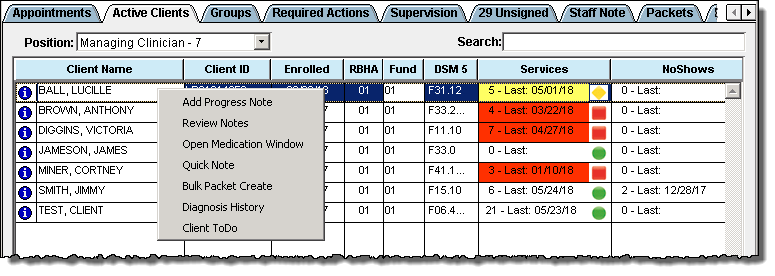
The available actions are:
- Add Progress Note .
- Review Notes
- Open Medication Window
- Bulk Packet Create
- Diagnosis History
- Client ToDo List
- Write a Quick Note
Add Progress Note
Opens the Progress Note entry window. The session information fields auto-populate with the information from the scheduled appointment when the action is initiated from the Appointments tab.
Review Notes
Opens a note review window for quick access to view a client’s progress notes. The last five progress notes are populated as the default. The window provides additional filters to present additional notes.
Open Medication Window
Opens the Medication Window for the client.
Write A Quick Note
Opens the Quick Note entry window.
Bulk Packet Create
Opens the Bulk Packet Create maintenance window.
Diagnosis History
Opens the client’s current diagnosis update form in view only mode.
Client ToDo List
Opens a list of items of the client attention. Double clicking a task opens the task.