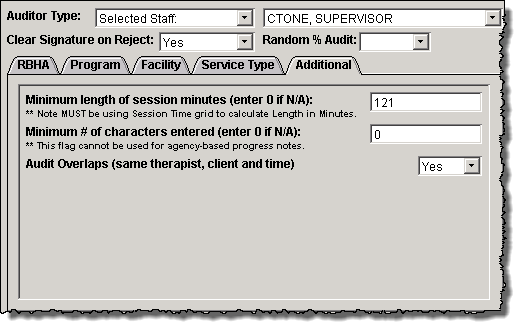EXPLANATION
The progress note audit function allows for an option to mandate the auditing or additional review of Progress Notes, by someone other than the original author. During the note audit process the progress note is not eligible for billing until it is approved by the note auditor.
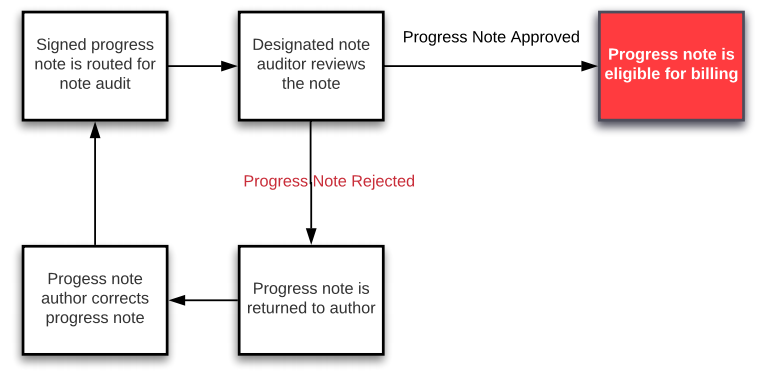
For the note audit process to be functional:
- The Audit Comment Codes maintenance window must be completed with a minimum of one entry.
- To use the random percentage audit a case must be opened on the Customer Portal for the feature to be activated.
- Flag Maintenance, optional setting for note auditor signature process.
Note audits can be configured for an individual staff on the Staff Master record or for multiple like staff in the Staff Group maintenance window.
Tip: Using staff groups reduces the amount of configuration time and ongoing maintenance.
Audit Comment Codes Maintenance
At least one comment code is required to reject a progress note during the note audit process.
Access: Clinical > Note Audit Comment Code
Create a new comment code:
- Click the Add button.
- Enter the text in the Description field, this text will be visible to both the note auditor and author of the progress note.
- Enter an Effective Date.
- Click Save.
Change or expire an existing comment code:
- Click the Edit button.
- Make the change(s) and/or add the expiration date.
- Click Save.
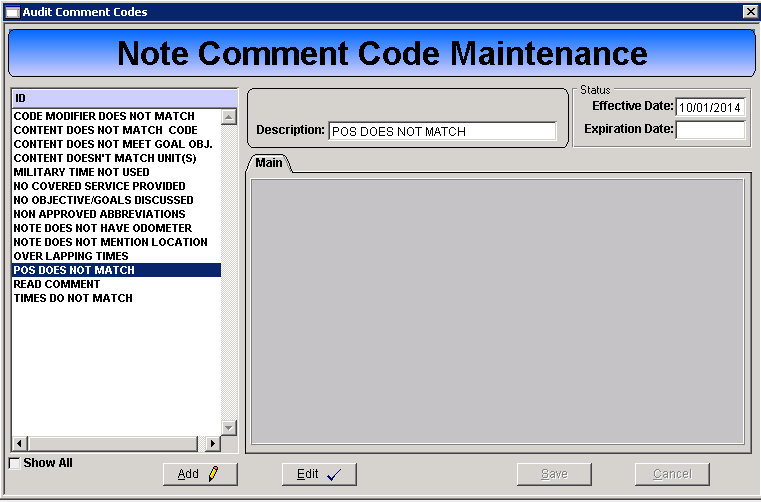
Flag Maintenance
Because the note auditor may be approving many notes, and each approved note requires a signature, it may become unproductive to sign each note individually. There is a flag that can be set that allows for one signature and this signature is applied for each subsequent approved note in the current session. The current session is defined as from the time the Progress Note Review window is opened until the window is closed.
Access: Maintenance > Flags
- Open the Search Tab.
- Enter the flag name in the Search field.
- The list will filter to display the matching flag.
- Click Edit.
- Select the desired setting in the Flag Value field:
- True, enables the one signature per session function.
- False, requires the note auditor to sign for each approved progress note.
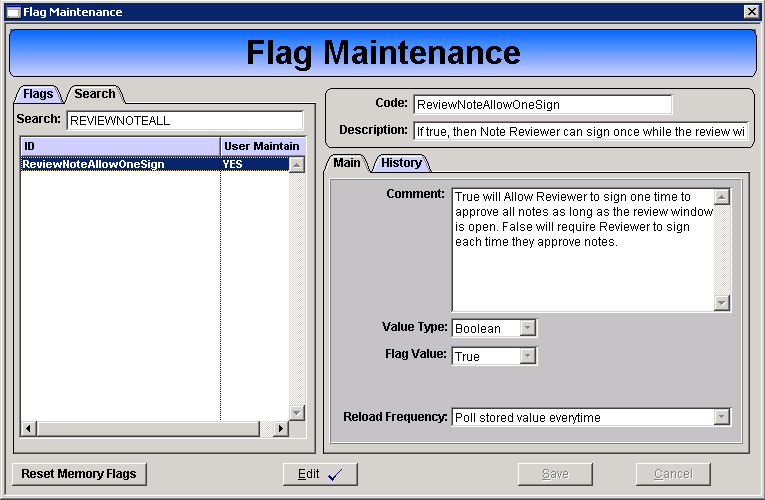
Staff Configuration
| Individual Staff | Staff Group |
| Access: Core > Staff > Staff Master | Access: Core > Staff > Staff Group |
|
|
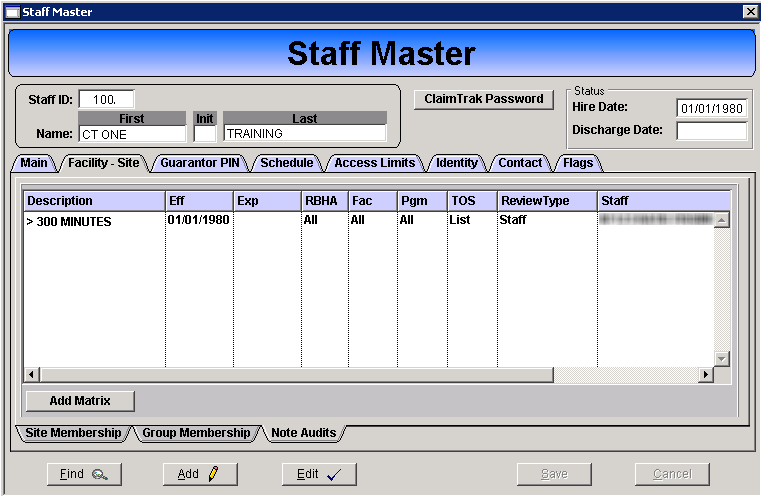
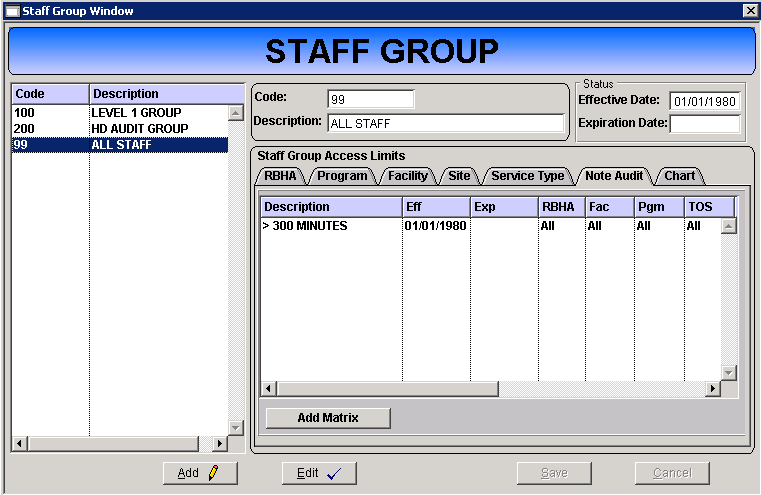
Audit Matrix
- Click Add.
- Description: Enter a descriptive name for the audit matrix.
- Effective Date: Enter an effective date for this matrix. This is a calendar date, not date of service.
- Auditor Type: Select who will receive the progress notes for review.
- Selected Staff: The individual staff member selected from the drop down list will receive the notes for review.
- RBHA Reviewer: The staff member entered on the RBHA maintenance window will receive the notes for review.
- Facility Reviewer: The staff member selected on the Facility maintenance window will receive the notes for review.
- Program: The staff member selected on the Program maintenance window will receive the notes for review.
- Service: The staff member selected on the Service Type maintenance window will receive the notes for review.
- Staff Supervisor: The staff member’s supervisor as listed on the Staff Master record will receive the notes for review.
- Client Contact: The client contact type that will receive the notes for review. For this option the contact type must be entered on the client’s client status form.
5. Clear Signature on Reject: Determine the state of the author’s signature upon rejection of a progress note
- Yes – Signature is cleared making the note editable. Author makes changes and re-signs.
- No – Only option will be to Void and Copy Last, in essence creating a new note. .
6. Random % Audit: Enter the desired percentage of progress notes that will be sent for note audit review. Do not enter a percentage value less than 30% as this
may result in no progress notes being sent for note audit review. CT|One intervention is required to use the percentage feature.
7. Complete each sub tab; RBHA, Program, Facility and Service Type
8. Click Save.
RBHA Tab
Is this note audit dependent on the client’s RBHA?
No: Select “Yes” for All RBHAs and go to the Program tab.
Yes:
- Select “No” for All RBHAs.
- Click the Edit List button.
- Select the RBHA(s) to be included by clicking and dragging them from the left column to the right column or use the arrow.
- Click OK.
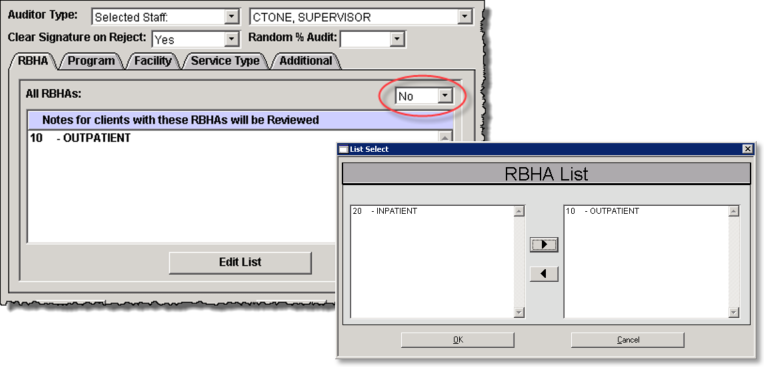
Program Tab
Is this note audit dependent on the client’s program?
No: Select “Yes” for All Programs and go to the Facility tab.
Yes:
- Select “No” for All Programs.
- Click the Edit List button.
- Select the Program(s) to be included by clicking and dragging them from the left column to the right column or use the arrow.
- Click OK.
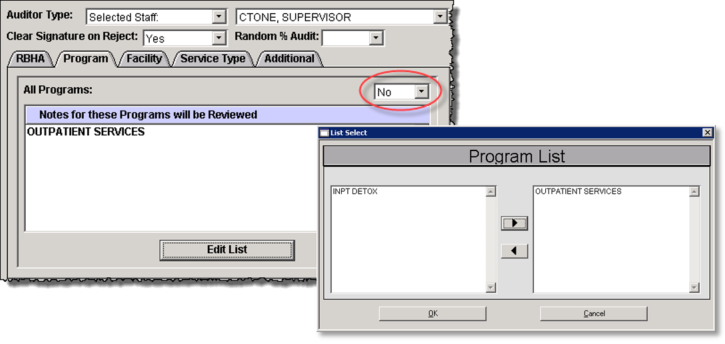
Facility Tab
Is this note audit dependent on which Facility provided the service?
No: Select “Yes” for All Facilities and go to the Service Type tab.
Yes:
- Select “No” for All Facilities.
- Click the Edit List button.
- Select the Facility or Facilities to be included by clicking and dragging them from the left column to the right column or use the arrow.
- Click OK.
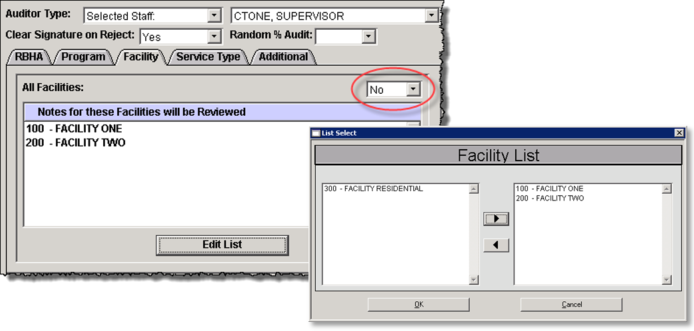
Service Type Tab
Is this note audit dependent on the service that was provided?
No: Select “Yes” for All Service Types and go to the Additional tab.
Yes:
- Select “No” for All Services.
- Click the Edit List button.
- Select the service type(s) to be included by clicking and dragging them from the left column to the right column or use the arrow.
- Click OK.
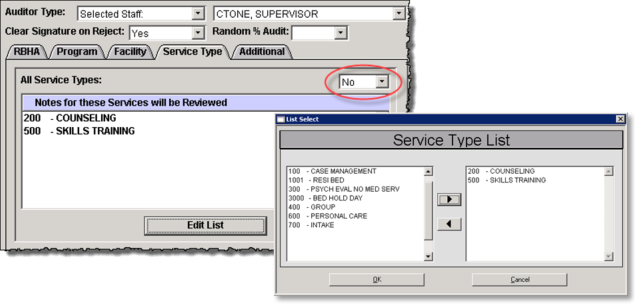
Additional Tab
The Additional tab is an optional tab that allows for limiting the progress note sent for note audit review by length of time and/or amount of text and for possible duplicate progress notes. This tab can help to catch keying errors prior before the service is pulled into a charge batch for billing.
- Minimum length of session minutes: If the progress note session length does not meet or exceed the entered number of minutes it will not be sent for note audit review. This can help to catch errors when entering am or pm.
- Minimum # of characters entered: If the progress note text does not contain at least the entered number of characters or exceed it the progress note will not be sent for note audit review.
- Audit Overlaps: Setting this to “Yes” catches progress notes where the author, client, date of service and time are the same or overlap. All notes that overlap will be sent for note audit review.